Here’s a step-by-step guide to help you submit an on-chain withdrawal request. For withdrawal via internal transfer, you can refer to here.
Notes:
— Email and Google Authentication is required before you can proceed to submit an on-chain withdrawal request.
— Bybit TR supports withdrawals for coins listed on the Funding Assets page with an available Withdrawal button.
— Before you can submit the withdrawal request, you will need to complete the wallet verification. Please refer to FAQ — Travel Rule for more details.
— Bybit TR supports immediate withdrawal. The confirmation time depends on the blockchain and its current network traffic. However, please note that a cooling period will be applied to withdrawals of crypto assets sent to unhosted wallets or foreign-based crypto service providers that are not subject to the Travel Rule. For more information, please refer to FAQ — Crypto Withdrawal.
— For the withdrawal of coins that require a tag/memo (e.g. XRP/A/XYM/XLM/XEM), please remember to enter your Tag or Memo for the transfer. Failure to do so will cause unnecessary delays in processing your withdrawal.
Step 1: Click on Assets at the top right-hand corner of the home page and go to Withdraw.
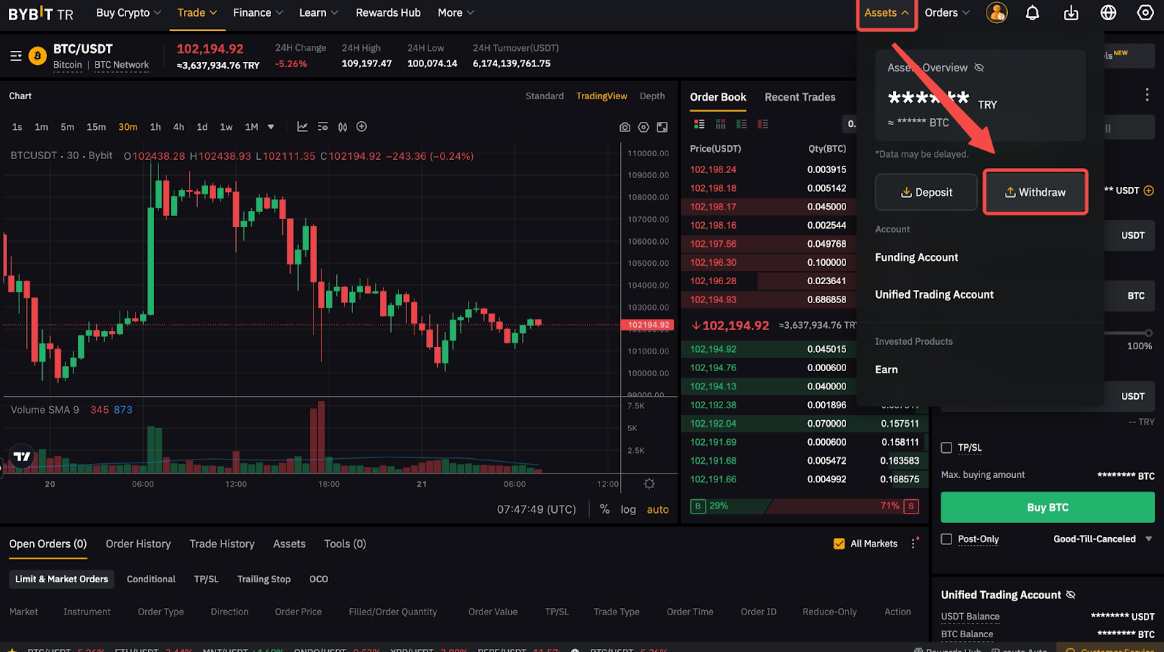
Step 2: Click on one of the Withdraw buttons available, depending on where the withdrawable funds are located in your account.

Note: You will be able to select the account from which the withdrawal will be performed in the Withdrawal window. You can click on the 2 arrows icon to transfer assets from your other accounts to your Funding Account if needed.
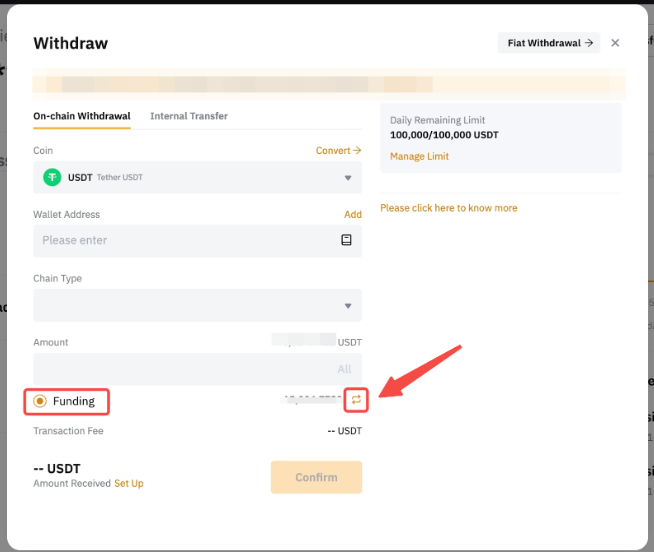
Step 3: Select the coin to withdraw as well as the withdrawal wallet address. You can either:
-
Enter the wallet address directly in the Wallet Address field, or
-
Select your chosen wallet address among your registered withdrawal wallet addresses, or
-
Add a new withdrawal wallet address to your Bybit TR Withdrawal Wallet Address Book.
If you haven’t added a withdrawal address yet and would like to do so, please click on Add to set up your withdrawal address. For more details, please refer to How to Add a Withdrawal Wallet Address.
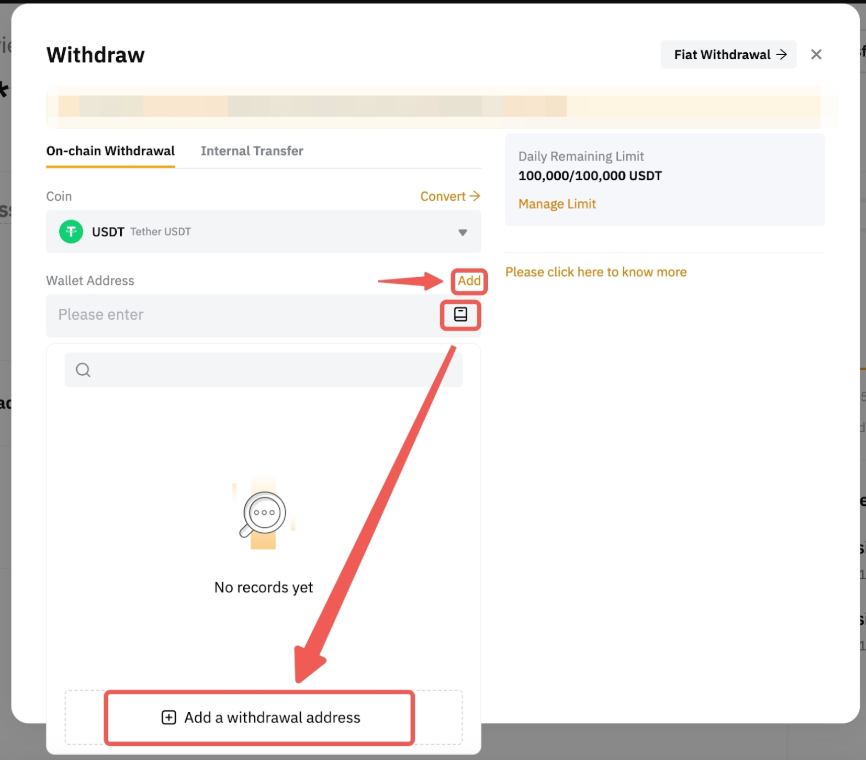
Step 4: Select the type of chain you prefer. You will see the withdrawal fee amount for each blockchain network accordingly.
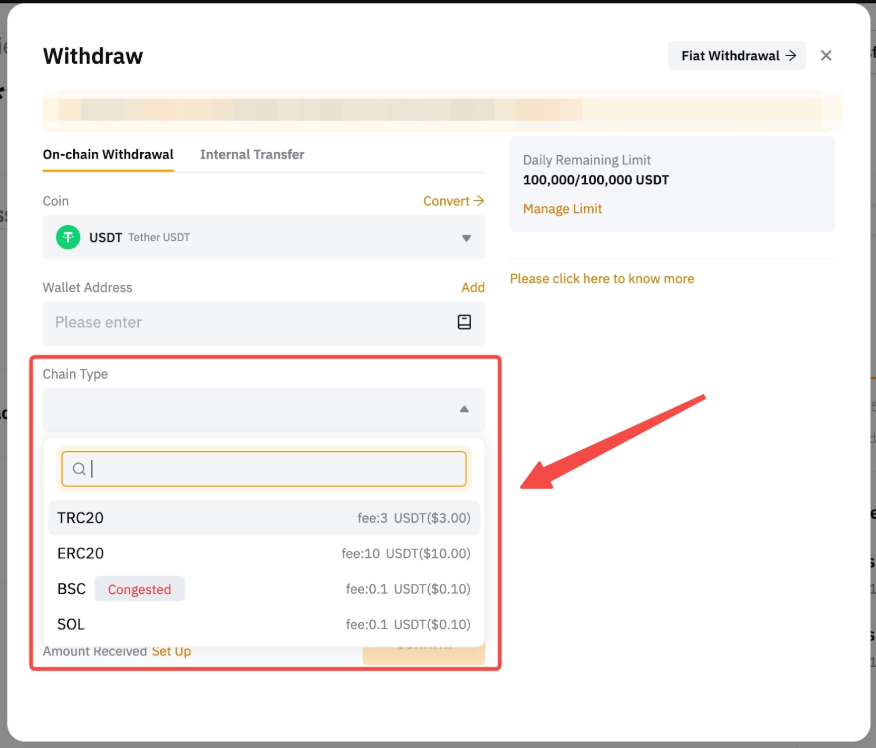
Step 5: Enter the amount you want to withdraw, or click on All to make a full withdrawal. Once the chain type is selected, you’ll also find the minimum withdrawal limit for this particular coin and blockchain network on the right side of the withdrawal window.
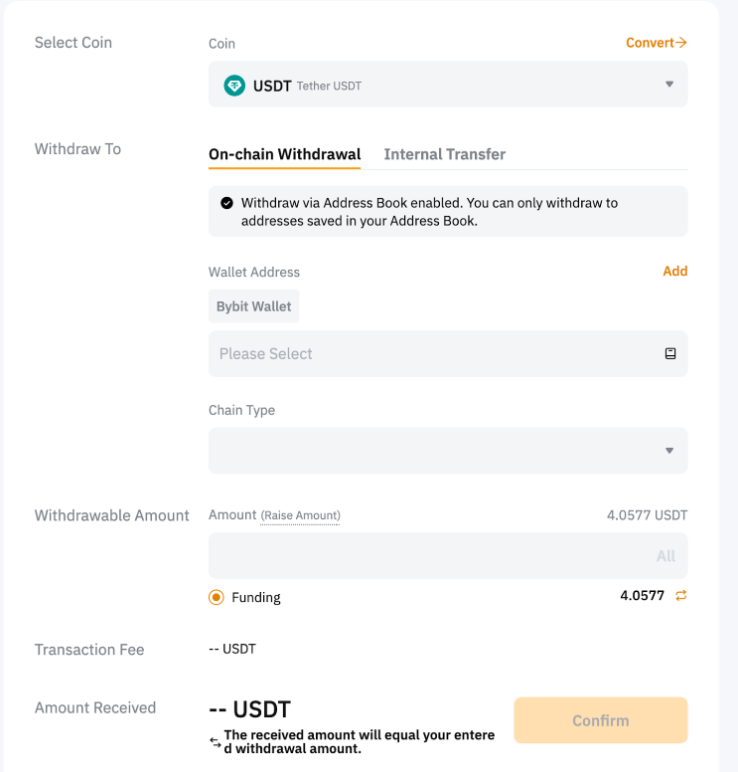
Step 6: It is mandatory to complete wallet address verification once for each wallet address. Select whether the withdrawal is to VASP or Personal Wallet. Then, fill in the Recipient name, and Recipient ID details. The provided data must match the name and ID registered on the destination exchange. Otherwise, the withdrawal will fail and further review will be required.
For withdrawal to VASP, no further verification is required and your withdrawal will be processed if the information submitted can be matched with the recipient exchange.
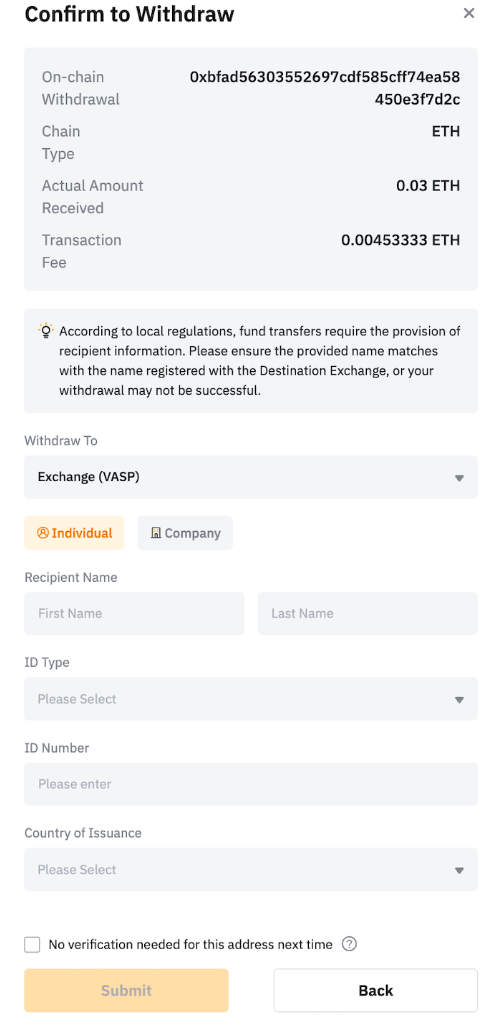
If you make withdrawals to your Personal wallet, you will need to do further verification from your withdrawal history. Look for the withdrawal that requires wallet ownership verification, and click on “Go to process”.

Connect to the destination wallet provider to verify your wallet information.
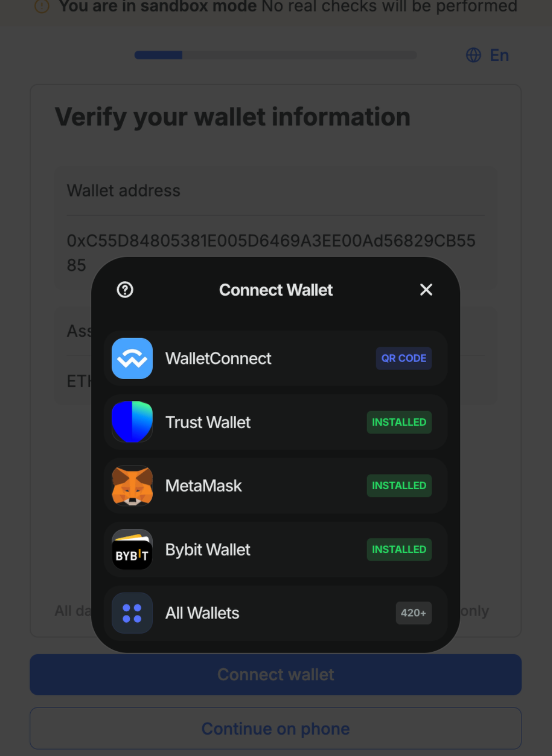
Step 7: Click on Submit and you’ll be directed to the withdrawal verification page. The following two verification steps are required: Email verification and Google Authentication if your wallet address is not verified.
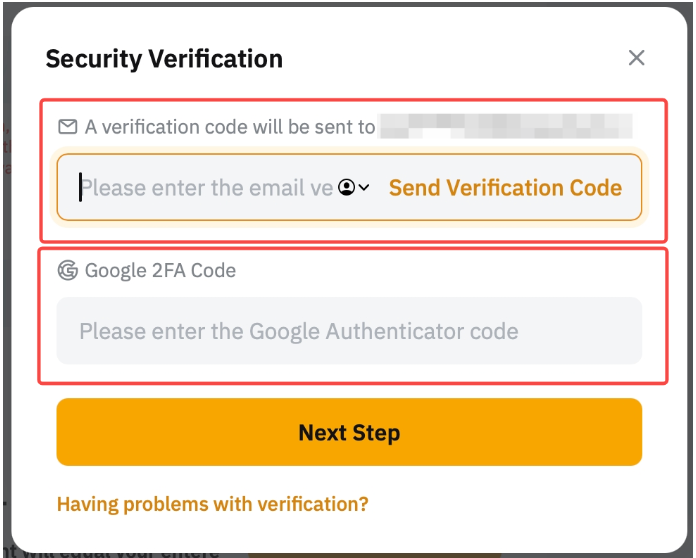
If your address is verified in the Withdrawal Address Whitelist, you won’t need to go through the 2FA verification process, and you can submit the withdrawal request as below. To verify your withdrawal wallet address, you can follow this guide.
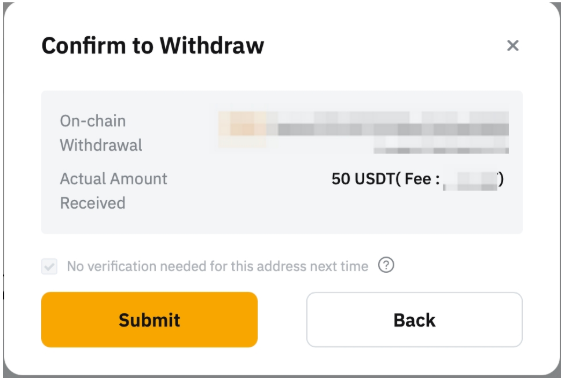
Step 8: Email verification code. Click on Get Code and drag the slider to complete verification.
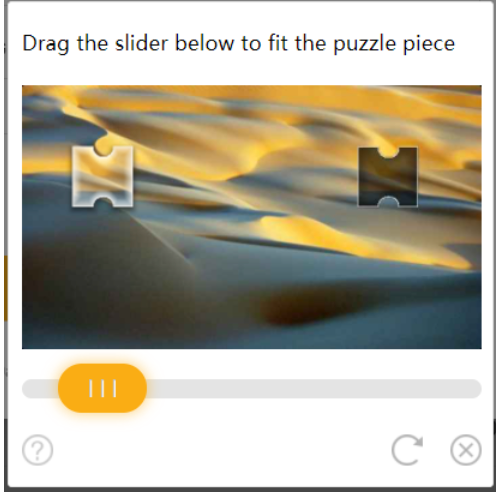
Step 9: An email containing your email verification code will be sent to the registered email address of the account. Please enter the verification code you’ve received.
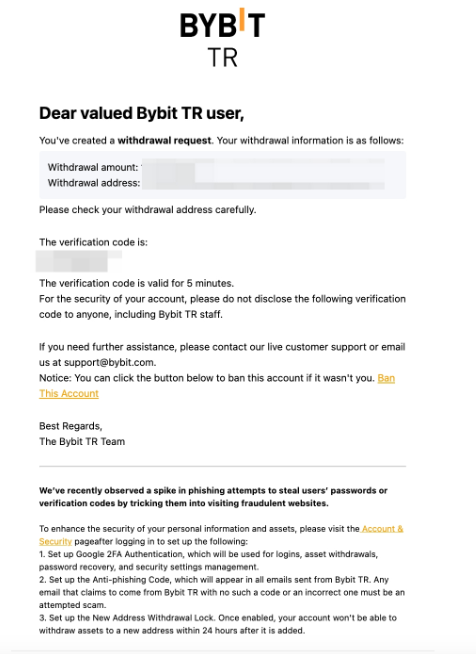
Step 10: Please enter the 6-digit Google Authenticator 2FA security code you’ve obtained.
Step 11: Click on the “Submit” button to submit your withdrawal request. Once the verification is passed, your withdrawal will be processed.
Notes:
— If the email isn’t in your inbox, please check your email’s spam folder. The verification email will only be valid for five minutes.
— The withdrawal may take up to 30 minutes or one hour to process. However, please note that your withdrawal request may be delayed in the event of high network congestion, Travel Rule requirements, or withdrawal cooling periods.
